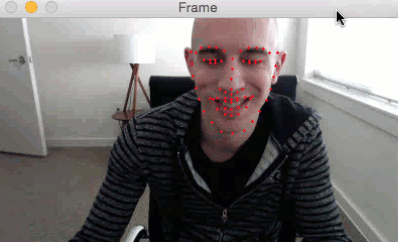EAR(Eye Aspect ratio)알고리즘을 이용한 운전자 졸음운전 방지 시스템 입니다.

Soukupová와 Čech의 2016 년 논문인 Facial Landmarks를 사용한 Real-Time Eye Blink Detection 의 작업을 기반으로 EAR ( eye aspect ratio) 관계를 반영하는 방정식을 도출 할 수 있습니다.

눈을 감게 되면 눈의 세로 비율이 작아지고, EAR 비율역시 작아집니다. 사람이 깜박이면 눈의 종횡비가 급격히 감소하여 0에 가까워집니다. 사람이 졸리면 눈을 감거나 눈을 조그마하게 뜨는 행동을 하게 되므로 EAR값을 이용하여 주기적으로 낮아지면 알람을 울리게 하는 졸음감지 시스템을 구현할 수 있습니다.
def eye_aspect_ratio(eye):
#눈에 랜드마크 좌표를 찍어서 EAR값을 예측합니다.
A = dist.euclidean(eye[1],eye[5])
B = dist.euclidean(eye[2],eye[4])
C = dist.euclidean(eye[0],eye[3])
ear = (A+B) / (2.0 * C)
return ear
또한 평소 눈의 THRESH값을 0.3정도로 설정해놓고 눈을 감게되면 EAR비율이 작아지므로 ALARM이 울리게 됩니다.
# 눈의 EAR의 THRESH 기본값을 0.3으로 설정합니다.
EYE_AR_THRESH = 0.3
EYE_AR_CONSEC_FRAMES = 48
# 프레임 카운터와 부울을 초기화하는 데 사용
# 알람이 울리면 표시
counter = 0
ALARM_ON = false
OpenCV의 drawContours 함수를 이용하여 눈 주변에 선을 실시간으로 그려줍니다.
#외곽선으로 인식된 눈을 그려줍니다(drawContours함수이용)
leftEyeHull = cv2.convexHull(leftEye)
rightEyeHull = cv2.convexHull(rightEye)
cv2.drawContours(frame, [leftEyeHull], -1, (0, 255, 0), 1)
cv2.drawContours(frame, [rightEyeHull], -1, (0, 255, 0), 1)

눈을 인식해야 하므로 68_face_landmark.dat 파일을 이용하여 예제를 실행합니다.

정상적으로 구동이 되는것을 확인했습니다. 라즈베리파이에서 실시간으로 돌려봤지만
위에 동영상을 보시면 프레임이 상당히 낮습니다.
읽어주셔서 감사합니다.
'Raspberry Pi' 카테고리의 다른 글
| Raspberry Pi에 Tensorflow를 이용한 Object-Detection 구현 (5) | 2020.04.29 |
|---|---|
| (Faster) dlib, OpenCV를 이용한 얼굴 랜드 마크 추출(Fast Facial Landmarks) (3) | 2020.02.25 |
| dlib와 OpenCV를 이용한 얼굴 랜드마크 추출(Facial Landmarks) (2) | 2020.02.25 |