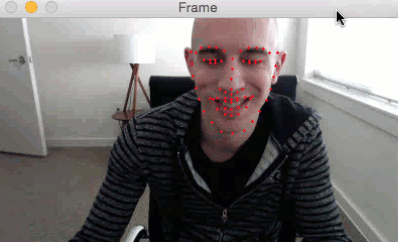*참고한 사이트는 게시글 하단에 남겨놓겠습니다.
저번 게시물에서 얼굴의 68개의 특징점을 잡아낸 알고리즘을 이용한 예제를 실행해봤습니다.
이번에는 5개의 랜드마크를 추출하는 알고리즘을 사용했습니다.
68개의 랜드마크를 추출하는 방식과 달리 ,이번 알고리즘은
왼쪽 눈 2점, 오른쪽 눈 2점, 코 1점을 검출하여, 라즈베리파이에서 보다 더 나은 속도를 보여줍니다.
속도는 68개 추출에 비해 8-10% 향상되었으며, 잠재적으로 정확성은 조금 떨어질 수 있다고 합니다.
인식률이 상당히 좋습니다. 라즈베리파이에서 이정도 속도만 나와도 감사할 따름입니다...

또한
68 포인트 랜드마크 데이터 파일은 99.7MB정도였지만
5 포인트 랜드마크 데이터 파일은 9.2MB로 기존 파일에 비해 약 10배 정도 작아졌습니다.
구성환경으로는 전 게시물과 동일합니다.
Raspberry Pi 3B+
Picamera
OS : Raspbian Stretch 9.11
OpenCV, imutils, dlib,라이브러리 설치
소스코드입니다.
|
1
2
3
4
5
6
7
8
9
10
11
12
13
14
15
16
17
18
19
20
21
22
23
24
25
26
27
28
29
30
31
32
33
34
35
36
37
38
39
40
41
42
43
44
45
46
47
48
49
50
51
52
53
54
55
56
57
58
59
60
61
62
63
64
65
66
67
68
69
70
71
72
73
74
75
76
77
78
79
80
81
82
83
|
# USAGE
# import the necessary packages
from imutils import face_utils
import argparse
import imutils
import time
import dlib
import cv2
# construct the argument parser and parse the arguments
ap = argparse.ArgumentParser()
ap.add_argument("-p", "--shape-predictor", required=True,
help="/home/pi/Desktop/faster_facial_landmarks/shape_predictor_5_face_landmarks.dat")
args = vars(ap.parse_args())
# initialize dlib's face detector (HOG-based) and then create the
# facial landmark predictor
print("[INFO] loading facial landmark predictor...")
detector = dlib.get_frontal_face_detector()
predictor = dlib.shape_predictor(args["shape_predictor"])
# initialize the video stream and sleep for a bit, allowing the
# camera sensor to warm up
print("[INFO] camera sensor warming up...")
#vs = VideoStream(src=0).start()
vs = VideoStream(usePiCamera=True).start() # Raspberry Pi
# loop over the frames from the video stream
while True:
# grab the frame from the threaded video stream, resize it to
# have a maximum width of 400 pixels, and convert it to
# grayscale
frame = vs.read()
gray = cv2.cvtColor(frame, cv2.COLOR_BGR2GRAY)
# detect faces in the grayscale frame
rects = detector(gray, 0)
# check to see if a face was detected, and if so, draw the total
# number of faces on the frame
if len(rects) > 0:
text = "{} face(s) found".format(len(rects))
cv2.putText(frame, text, (10, 20), cv2.FONT_HERSHEY_SIMPLEX,
0.5, (0, 0, 255), 2)
# loop over the face detections
for rect in rects:
# compute the bounding box of the face and draw it on the
# frame
(bX, bY, bW, bH) = face_utils.rect_to_bb(rect)
cv2.rectangle(frame, (bX, bY), (bX + bW, bY + bH),
(0, 255, 0), 1)
# determine the facial landmarks for the face region, then
# convert the facial landmark (x, y)-coordinates to a NumPy
# array
shape = predictor(gray, rect)
shape = face_utils.shape_to_np(shape)
# loop over the (x, y)-coordinates for the facial landmarks
# and draw each of them
for (i, (x, y)) in enumerate(shape):
cv2.putText(frame, str(i + 1), (x - 10, y - 10),
cv2.FONT_HERSHEY_SIMPLEX, 0.35, (0, 0, 255), 1)
# show the frame
cv2.imshow("Frame", frame)
key = cv2.waitKey(1) & 0xFF
# if the `q` key was pressed, break from the loop
if key == ord("q"):
break
# do a bit of cleanup
cv2.destroyAllWindows()
http://colorscripter.com/info#e" target="_blank" style="color:#4f4f4ftext-decoration:none">Colored by Color Scripter
|
http://colorscripter.com/info#e" target="_blank" style="text-decoration:none;color:white">cs |
자세한 소스 코드 내용은, 이곳을 참조하세요.

코드 복사후, 동일한 폴더 내에 데이터 파일과 파이썬파일을 넣어줍니다.
(5 포인트 얼굴 랜드마크 추출 데이터 파일은 하단의 참조사이트에서 받을 수 있습니다.)

저는 Desktop 에 faster_facial_landmarks 라는 폴더를 생성하여 넣어주었습니다.
터미널에 명령어를 입력해줍니다.
|
1
2
|
pi@raspberrypi:~/Desktop/faster_facial_landmarks $ python faster_facial_landmarks.py -p shape_predictor_5_face_landmarks.dat
http://colorscripter.com/info#e" target="_blank" style="color:#4f4f4ftext-decoration:none">Colored by Color Scripter
|
http://colorscripter.com/info#e" target="_blank" style="text-decoration:none;color:white">cs |

이번 게시물은 5개의 특징점을 잡아내는 예제를 실행해봤습니다.
다음엔 졸음운전을 감지하는 시스템(?) 을 포스팅 하도록 하겠습니다.
서투른 글 읽어주셔서 감사합니다.
참고사이트
(Faster) Facial landmark detector with dlib
(Faster) Facial landmark detector with dlib - PyImageSearch
In this tutorial you'll learn how to use dlib's 5-point facial landmark model, over 10x smaller and 8-10% faster than the original 68-point facial landmark detector.
www.pyimagesearch.com
'Raspberry Pi' 카테고리의 다른 글
| Raspberry Pi에 Tensorflow를 이용한 Object-Detection 구현 (5) | 2020.04.29 |
|---|---|
| OpenCV를 이용한 졸음운전 방지 시스템 (1) | 2020.03.02 |
| dlib와 OpenCV를 이용한 얼굴 랜드마크 추출(Facial Landmarks) (2) | 2020.02.25 |